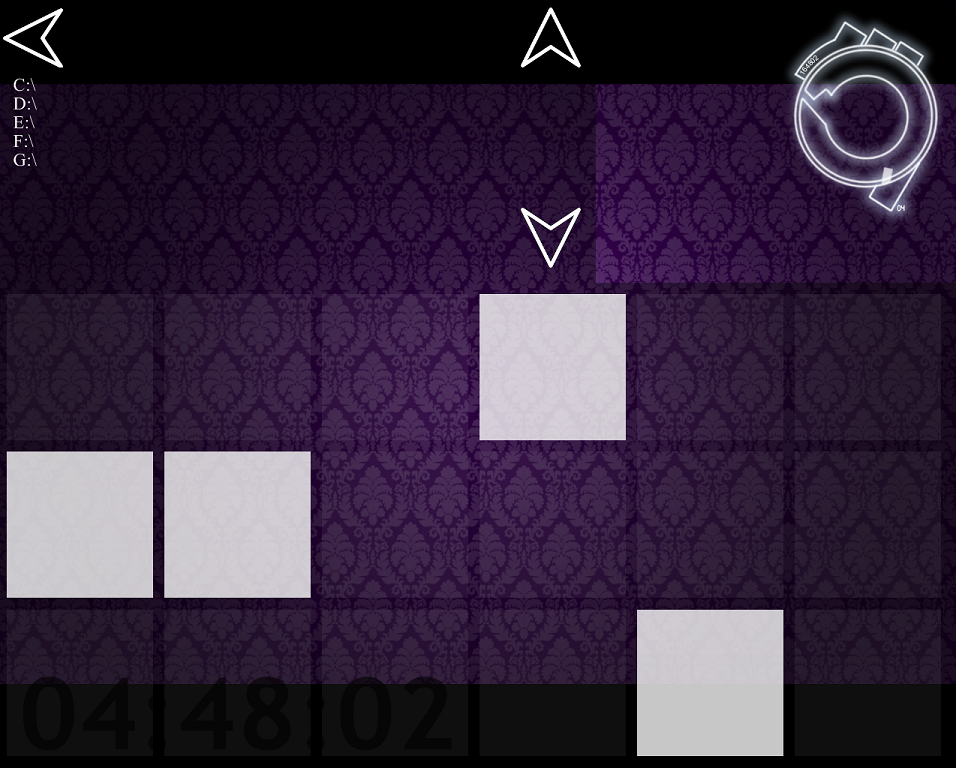ShopDreamUp AI ArtDreamUp
Deviation Actions
Description
A binary clock I made for my desktop revamp "Project Ghost"
The clock is 12 hour format, I haven't coded a 24 hour version yet but if someone asks me to I will.
This is not a standard binary clock, I really don't like the usual implementation (with a separate bit-string for each character on a digital clock). So this is just divided into hours minutes and seconds.
Unlike most binary clock skin's, this is done entirely through code, making it much easier to modify if you want to change colors, or replace the squares with another image.
The squares should all re-size automatically as you adjust the size of the main panel.
You may notice it lags behind other clocks by about 1/2 a second. See below for a tuning guide.
The file browser and digital readout clock are both mine and can be found in my gallery.
The image in the top right corner is Sc10's 2nd Gig
Wallpaper is El-Felipe's Wallpaper
UPDATE: v1.1 is up, I greatly reduced the load the program placed on the computer, clock should be more accurate now.
UPDATE: v1.2 is up, the changes are small but should be helpful for users with older computers or low-power systems. See below for description of the performance tuning options.
TUNING GUIDE: There are three major factors controlling the accuracy of this clock.
1) the power of your computer
2) the update rate of the skin
3) the displacement factor of the skin
Any computer able to run rainmeter should be able to run this skin. if your computer has some trouble with it or the clock just seems a little off here is what you need to do:
First: open the "Binary Ghost.ini" file by right clicking on the skin and clicking "Edit Skin"
Second: go to the [Variables] section, here you will find controls for modifying just about everything in the skin. Along with instructions on how to tune the clock.
Third: adjust the "up" and "disp" variables until you find a setting combination that works for you, the lower each of them is, the harder you computer will work and the more accurate the clock will be. increasing the disp setting will make the clock read ahead, so you can slow the update rate down and make it easier for your computer.
- disp should be either 0, 1, or 2, if you need higher than this, something else is probably wrong. Contact me if this happens for some free tech support.
- up should be 1000 or lower, that is the default update rate for rainmeter (once a second, smaller # means faster updates, means more work for the computer)
If your computer is plenty fast, and you just want the clock to be accurate, set disp to 0 and up to 250. you can make up even lower, but you don't need to in my opinion.
If this is all irrelevant to you and you just want a cool array of moving squares on your desktop, don't bother with any of it and enjoy!
EDIT: I just now noticed that I made a typo while making this skin. That typo was causing the skin to eat up a stupendous amount of RAM, about 5 times as much as all my other skins put together. </facepalm>
The clock is 12 hour format, I haven't coded a 24 hour version yet but if someone asks me to I will.
This is not a standard binary clock, I really don't like the usual implementation (with a separate bit-string for each character on a digital clock). So this is just divided into hours minutes and seconds.
Unlike most binary clock skin's, this is done entirely through code, making it much easier to modify if you want to change colors, or replace the squares with another image.
The squares should all re-size automatically as you adjust the size of the main panel.
You may notice it lags behind other clocks by about 1/2 a second. See below for a tuning guide.
The file browser and digital readout clock are both mine and can be found in my gallery.
The image in the top right corner is Sc10's 2nd Gig
Wallpaper is El-Felipe's Wallpaper
UPDATE: v1.1 is up, I greatly reduced the load the program placed on the computer, clock should be more accurate now.
UPDATE: v1.2 is up, the changes are small but should be helpful for users with older computers or low-power systems. See below for description of the performance tuning options.
TUNING GUIDE: There are three major factors controlling the accuracy of this clock.
1) the power of your computer
2) the update rate of the skin
3) the displacement factor of the skin
Any computer able to run rainmeter should be able to run this skin. if your computer has some trouble with it or the clock just seems a little off here is what you need to do:
First: open the "Binary Ghost.ini" file by right clicking on the skin and clicking "Edit Skin"
Second: go to the [Variables] section, here you will find controls for modifying just about everything in the skin. Along with instructions on how to tune the clock.
Third: adjust the "up" and "disp" variables until you find a setting combination that works for you, the lower each of them is, the harder you computer will work and the more accurate the clock will be. increasing the disp setting will make the clock read ahead, so you can slow the update rate down and make it easier for your computer.
- disp should be either 0, 1, or 2, if you need higher than this, something else is probably wrong. Contact me if this happens for some free tech support.
- up should be 1000 or lower, that is the default update rate for rainmeter (once a second, smaller # means faster updates, means more work for the computer)
If your computer is plenty fast, and you just want the clock to be accurate, set disp to 0 and up to 250. you can make up even lower, but you don't need to in my opinion.
If this is all irrelevant to you and you just want a cool array of moving squares on your desktop, don't bother with any of it and enjoy!
EDIT: I just now noticed that I made a typo while making this skin. That typo was causing the skin to eat up a stupendous amount of RAM, about 5 times as much as all my other skins put together. </facepalm>
Comments8
Join the community to add your comment. Already a deviant? Log In
I'm not sure why but it's veeery slow (too much load of CPU). I even decreased the update frequency - didn't work.